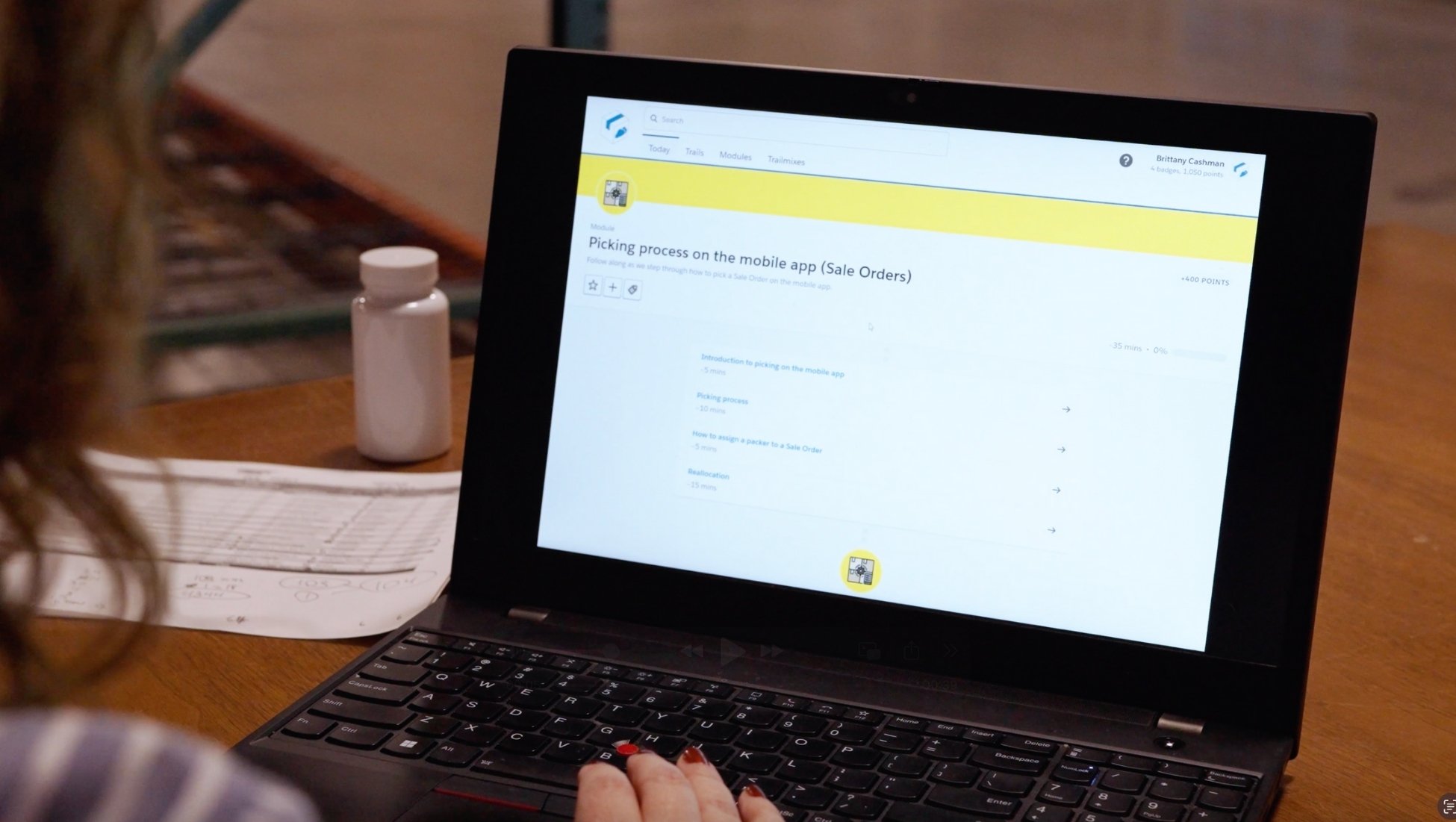Product Update - View Stock Selection Criteria & Unassigned Stock

Product Update! In this update, we’ve made some changes to increase visibility for you and your customers’ on the stock selection criteria for Sale Orders. This improvement also adds some useful tools for you and your customers to optimise your order and inventory management.
When viewing the Products on a Sale Order, you will now be able to click the ‘View Criteria’ button to see the applicable stock selection criteria that were specified when the order was placed. This is particularly useful for orders that are received via parser or other integration to make it easy to see what, if any, stock selection criteria was provided by the Customer.
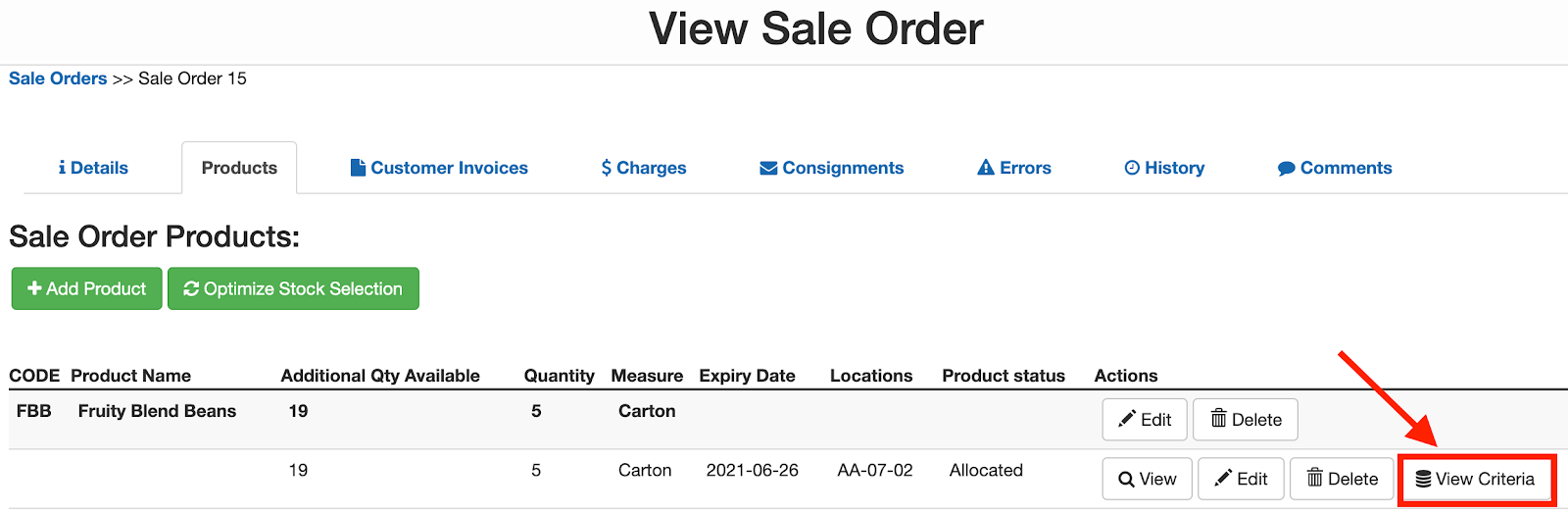
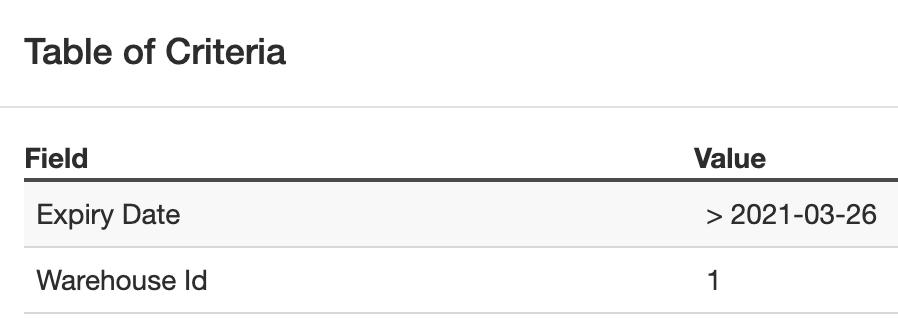
Unassigned stock
This enhancement is especially useful when a Sale Order is rejected due to unassigned stock (when there is no stock available in the warehouse that matches the specified stock selection criteria). By clicking on the ‘View Criteria’ you will be able to view what criteria was provided on the customer order that couldn’t be matched against.
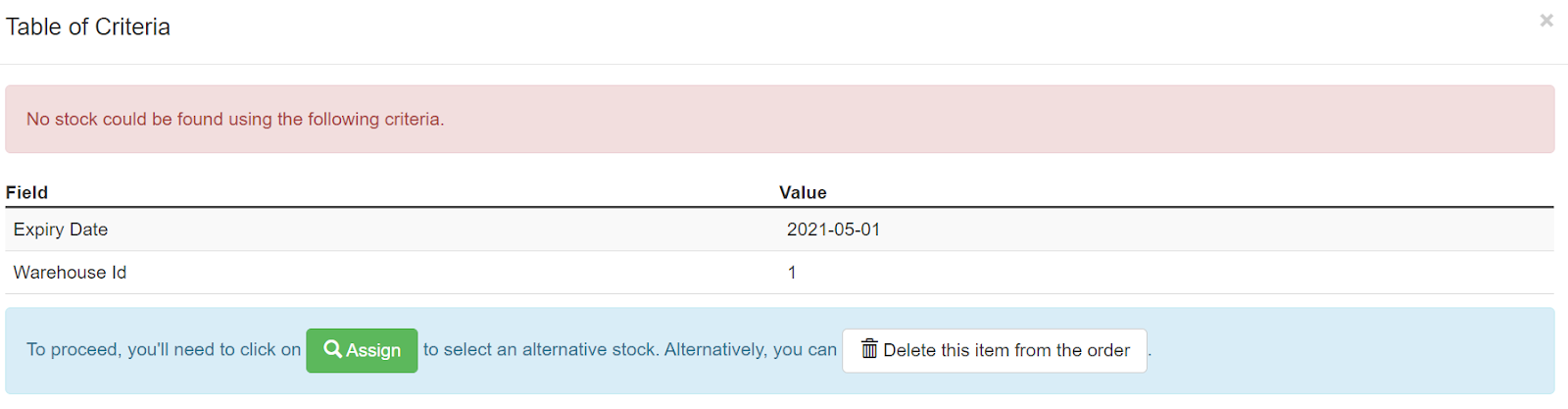
We have also made it easier for you and your customers to manage unassigned stock from this screen, with the option to select alternative stock, remove the stock from the Sale Order or wait until appropriate stock arrives in the warehouse before reprocessing the Sale Order.
These changes further streamline the stock selection and order management process within CartonCloud and improve the workflow for both you and your customers. For more information on the ‘View Criteria’ functionality and the process for managing unassigned stock check out our Knowledge Base article.
Subscribe to CartonCloud



.jpg)