035 Tony's Tips // Reprocessing Orders
Video Transcription
We've done some reconfiguring of how we can go about reprocessing sales orders in bulk and also deleting sales orders in bulk if need be. Now, if I was in CartonCloud, and I went up to warehouse and then into sales order, you can see here that I've got some rejected sales orders.
Now these have come in via parser, and they've come in before we actually had received the stock into the warehouse. So now that we've received this stock, we want to actually go through and re-process these. Now, previously we needed to go into each individual sales order, reset the status back to a draft, go into the products and re-process one by one. Well, now what we've actually done is, if we come into the filter tab here under the sales orders, and for instance, if I was to go to Coffee Shop Roasters, and I was to go to all of my rejected and hit go, now you can see that I actually have 11 sales orders here.
I can hit this select all button. And what it'll do, is it will grab not only what's on this page, but if there was two pages down here, it would grab everything on the second page as well. Now, once we've selected all of those with our filter options, we can hit re-process orders. So if I hit re-process orders, it will pop up with this modal telling us that it's only going to apply to rejected orders. And what this means is, if I hit all sales orders for Coffee Roasters, and I selected them, then it's going to skip past all the ones which we're packing, in progress, or dispatched or in any other status apart from rejected. It also goes through and explains that we're going to auto assign the stock in the usual manner, using the customer settings we've already set up previously for this customer.
So the key part is, it's going to tell us how many sales orders we've selected. So if I hit OK here now, what's going to happen is, in the background, it's going through the process of sorting out these orders. Now, the other thing we can do is we could select all, and we could hit delete. Now, what I'm going to do is I'm just going to hit go, and we're going to see exactly how we got. So now we've only got three rejected sales orders. So, obviously, we don't have the stock for these ones. Now, if I go up into the bell up here, you can see that I've finished re-processing, and I have fully processed eight orders and failed to process three orders. And they're the three orders I can see down the bottom. Now, if I was to come in here and have a look at the product, and oh, I don't have any of this product, I could actually go back into the sales orders. I could select all, and I could delete and allow the customer then to resend these orders when we actually have the stock because, of course, I don't want to look after the back orders on behalf of my own customer.
Just another one of Tony's Tips.
To learn more about reprocessing orders using CartonCloud visit our Knowledge Base article here
Subscribe to CartonCloud



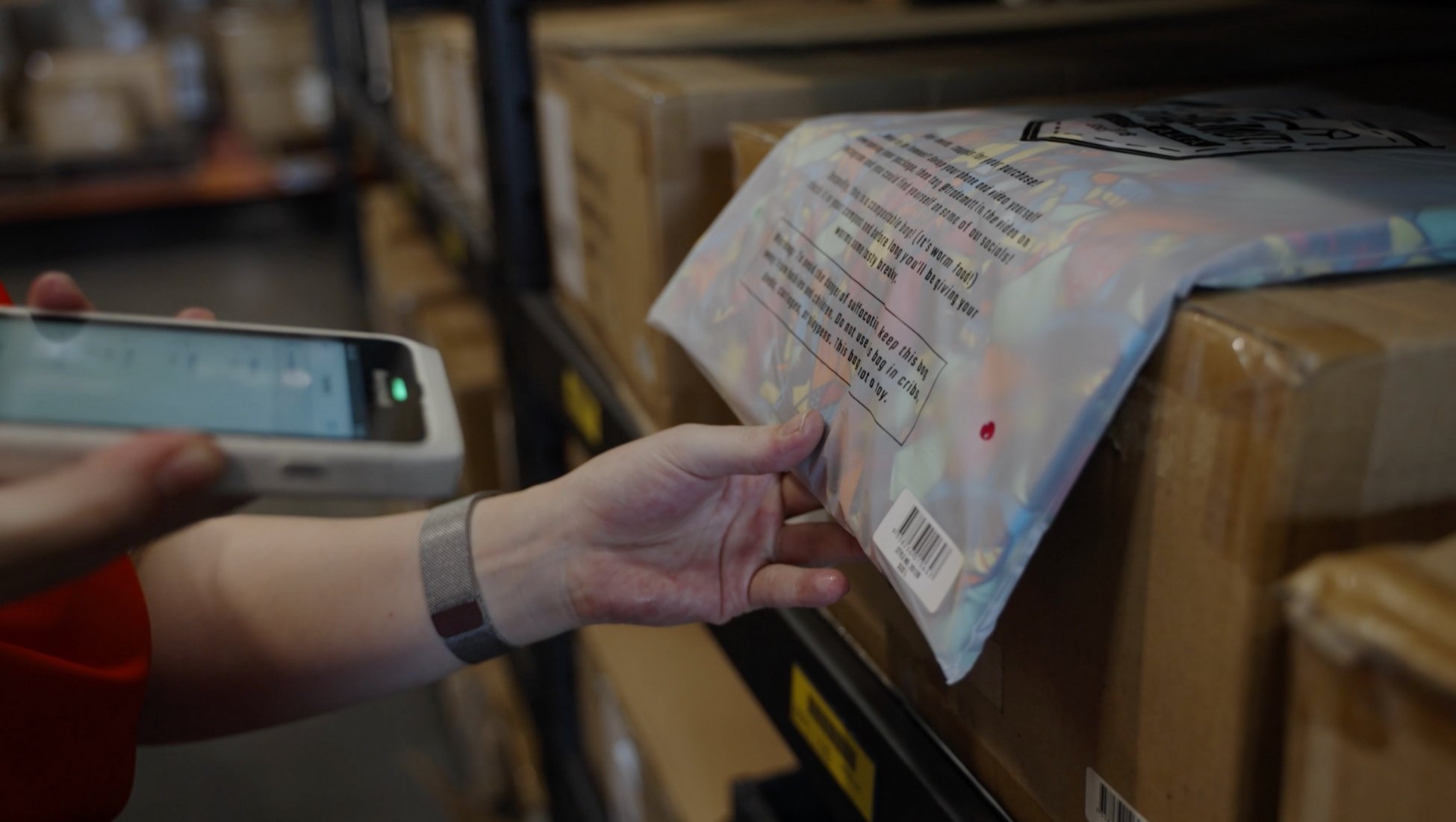



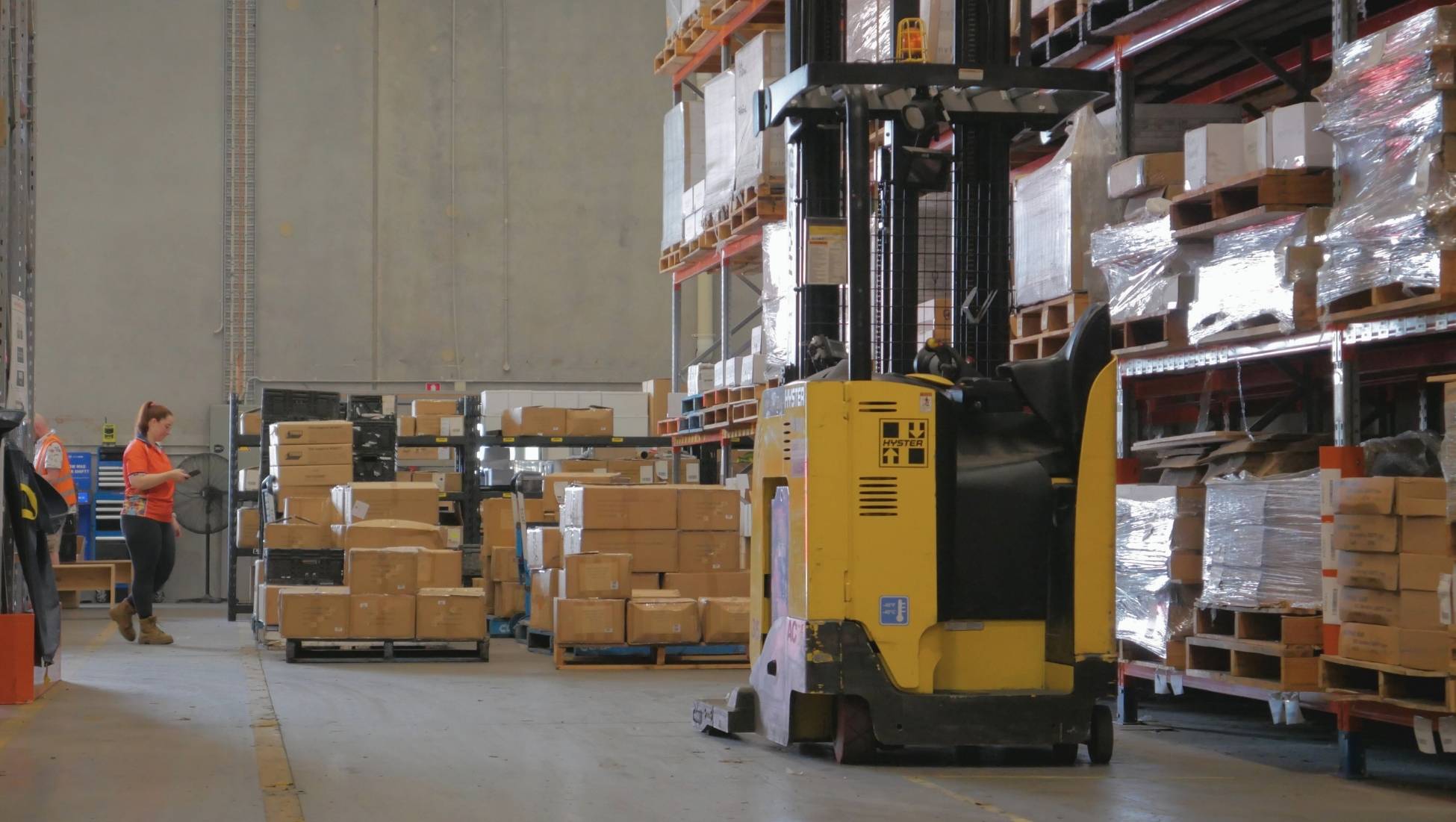



.jpg)



