007 Vincent's Tips - How To Use The Stocktake Module
It’s stocktake day at Macknsons Transport in Perth, Australia — and we’re here on the ground to show how you can easily complete a stocktake using CartonCloud’s Stocktake Module.
TL;DR: The CartonCloud Stocktake Module helps your team complete stocktakes quickly and accurately, aligned with your business needs. With an option for printable sheets, real-time updates, and smart variance fixes that keep your warehouse running seamlessly. Step inside the warehouse with Vincent as he shows just how simple it is to complete a stocktake from start to finish.
Q: What is a Warehouse Stocktake?
A: A stocktake is the process of physically counting and verifying the quantity of goods held in your warehouse. It ensures that actual stock levels match what’s recorded in your warehouse management system (WMS), helping to maintain accurate inventory records.
Q: What is a WMS Stocktake Module used for?
A: The Stocktake module allows you to easily conduct and record warehouse stocktakes directly within CartonCloud. It helps you verify inventory accuracy, identify discrepancies, and make quick adjustments between locations.

Learn more about CartonCloud’s Stocktake Module here.
Q: Can I run a stocktake across specific locations or products?
A: Yes — you can tailor each stocktake to specific locations, product ranges, or even serial numbers. This flexibility helps you focus on certain sections of your warehouse or a particular client’s stock.
Q: How do I record and finalize my stocktake counts in CartonCloud?
A: Once your warehouse team has finished counting, you can record and finalize your stocktakes by:
- Checking each product: Look for the listed product in each location and confirm its expiry date to ensure accuracy.
- Recording the count: Write down the quantity for each item on your printed stocktake sheet as you move through the warehouse.
- Entering your counts into CartonCloud: Key the recorded numbers into the Stocktake Module (it automatically saves as you go, so you won’t lose progress).
- Review the variances: Once all counts are entered, the system instantly shows any differences or issues between expected and actual stock levels.
- Recheck or adjust: Use the variance report to identify items that need a recount or confirm suggested stock moves between locations.
- Mark as complete: After all discrepancies are resolved, mark your stocktake as ‘Complete’ to finalize and update your warehouse inventory.
Q: What if I have stock discrepancies between warehouse locations?
A: If one location is slightly over in stock count, and another slightly under, CartonCloud will suggest recommended moves between locations to balance your stock. You can review and confirm these moves in just a few clicks.
Q: Should I complete my warehouse stocktake on paper or digitally?
A: You can complete your stocktake either digitally or on paper — whichever best suits your warehouse workflow. It’s important to select a WMS that will support the way your team needs to work, for your warehouse and customer needs.
Stocktakes can be completed using the CartonCloud web app (accessed through Google Chrome) on a PC, iPad, or Android tablet. Alternatively, you can print a stocktake report (using our free downloadable templates), record your counts on paper, and then enter the results into the system later from a workstation.
While both methods work, using a mobile device such as a tablet or laptop offers extra flexibility, letting you move through the warehouse and enter counts directly into the web app in real time.
Watch Vincent, onsite at Macknsons Transport as he walks you through how to use CartonCloud’s Stocktake Module step-by-step.
Read the full transcript below!
“Hey guys, Vincent here from CartonCloud, I'm over in Perth with one of our clients called Macknsons. And we just released our Stocktake module. So I wanted to run you through how you can use it within your warehouse to conduct a stocktake.
So what we're going to start by doing is adding a new stocktake. So I'm just going to click the ‘Add stock tag’ button, and I'm going to put in the client name. So I select the customer that I want to do the stocktake for, put that in. I'm going to put it in their name for the stocktake. So I'm just going to give it today's date. For the products, I'm just going to run all products, I'm going to run it across serial numbers, because I want the system to check any of the serial numbers that are there. And for now, I'm just going to run it across a subset of their location. So I'm going to say I want to do it across BB, 0101, all the way through to the end of the BB area. What I'm going to do then is just click save and preview, I just want to make sure I've got this correct.
So I've got my products here, this looks fine. I can see there's a bunch of stuff across these locations. So now I'm going to click Start. It gives me a warning, just saying 'do I want to make sure basically that I'm going to start a stocktake' Yep, sounds great. And now what I'm going to do is I'm actually going to print out some stocktake sheets for the guys to go out into the locations and start moving through checking off the stock as they're going. So they're just going to do this on paper, because it's actually super fast.
Alright guys, so we're gonna do a stocktake. Now, we've condensed it down just to these couple of aisles here. So it's not going to take us too long. But what's happened is we've printed out the stocktake list. So there's three sheets of paper here. Now what's really cool is that each piece of paper has that which stocktake it's part of so the names at the top, and it also has the page number down the bottom. And the reason why it's important is because if you just find one of these pieces of paper randomly on the ground later, at least you can tell what it was related to.
So all that we're going to do is we're literally just going to go around each of these locations; look for this product, confirm its expiry date, and then put down over in the count how many there are. So I've got the counts back now, the guys have just done a great job out in the warehouse counting all of the stock items.
So what I'm going to go do now is literally just take these numbers and key them straight into the system. And then it's going to give me a report on any variances or any other issues with the stock. And then I can go give these guys a list and say, 'Hey, I need you to go and recheck these other items.' So straightforward, you just go through typing in the numbers, as they were listed on here. The thing saves as you go, so it saves the numbers in the background. And then once I'm finished with that, I'm just going to go through mark, my count is complete.
Alright, so I've just finished keying everything in now everything's fine, except I've got one line where the guys counted slightly over product in one location, and then slightly under and another. So what I'm going to do now is actually go into the recommendations screen, because it's probably going to suggest that I can just move stock between two locations.
So it's come up saying, 'Hey, you can just move the stock between the two locations,' I'm just going to go ahead and confirm those moves, and then that basically just balances out the stock. So we've made it really easy for you to fix any issues in the warehouse, where it can see are you we're down here, but you were up over here. If we just transfer stock from this location to this location, you'll be back in shape. So by doing that, basically everything has been fixed up. I've now got a completely accurate stocktake and I can go ahead and click ‘Complete’.
And that's as simple as that they're recorded in the system. We've got all those stocks updated, and everything signed off.
Just another one of Vincent's Onsite Tips.”
Key Takeaways
- CartonCloud’s Stocktake Module is simple to set up! You can quickly create a new stocktake by selecting the client, date, products, and specific warehouse locations — ensuring full control over what’s being counted.
- The stocktake process is fast and seamless. Using the Stocktake Module, you can generate clear printable stocktake sheets with product details and page references, making it easy for warehouse staff to record counts efficiently while moving through aisles.
- CartonCloud’s Stocktake Module makes variance handling effortless. Once counts are entered, CartonCloud automatically identifies discrepancies and suggests quick stock transfers between locations — helping you keep your inventory accurate and up to date with just a few clicks.
Want to know more?
Download our free Stocktake Count and Stock Variance list to get started right away, or book a demo with our team to see CartonCloud’s Stocktake module in action.
Updated October, 2025.
Subscribe to CartonCloud




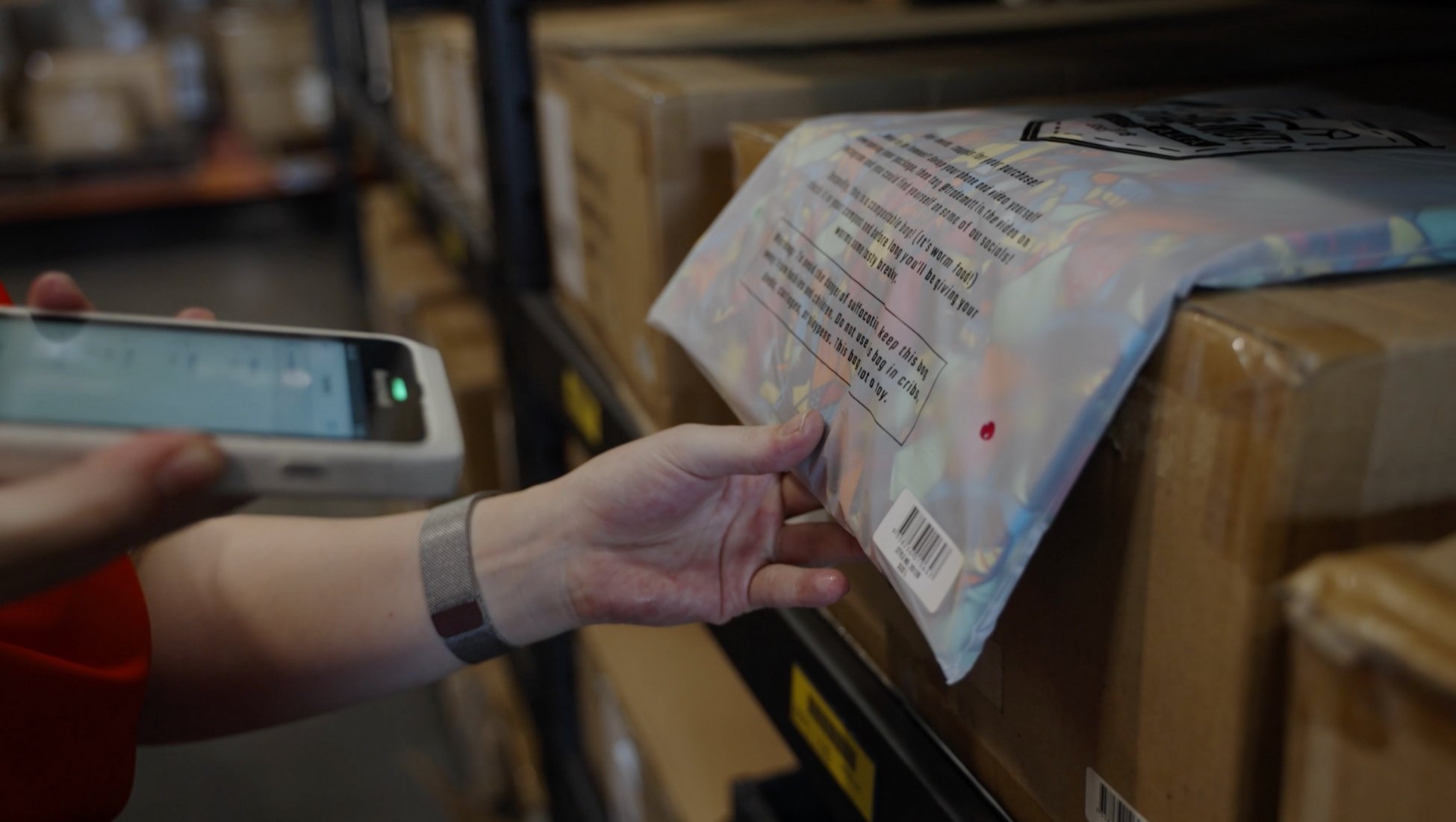



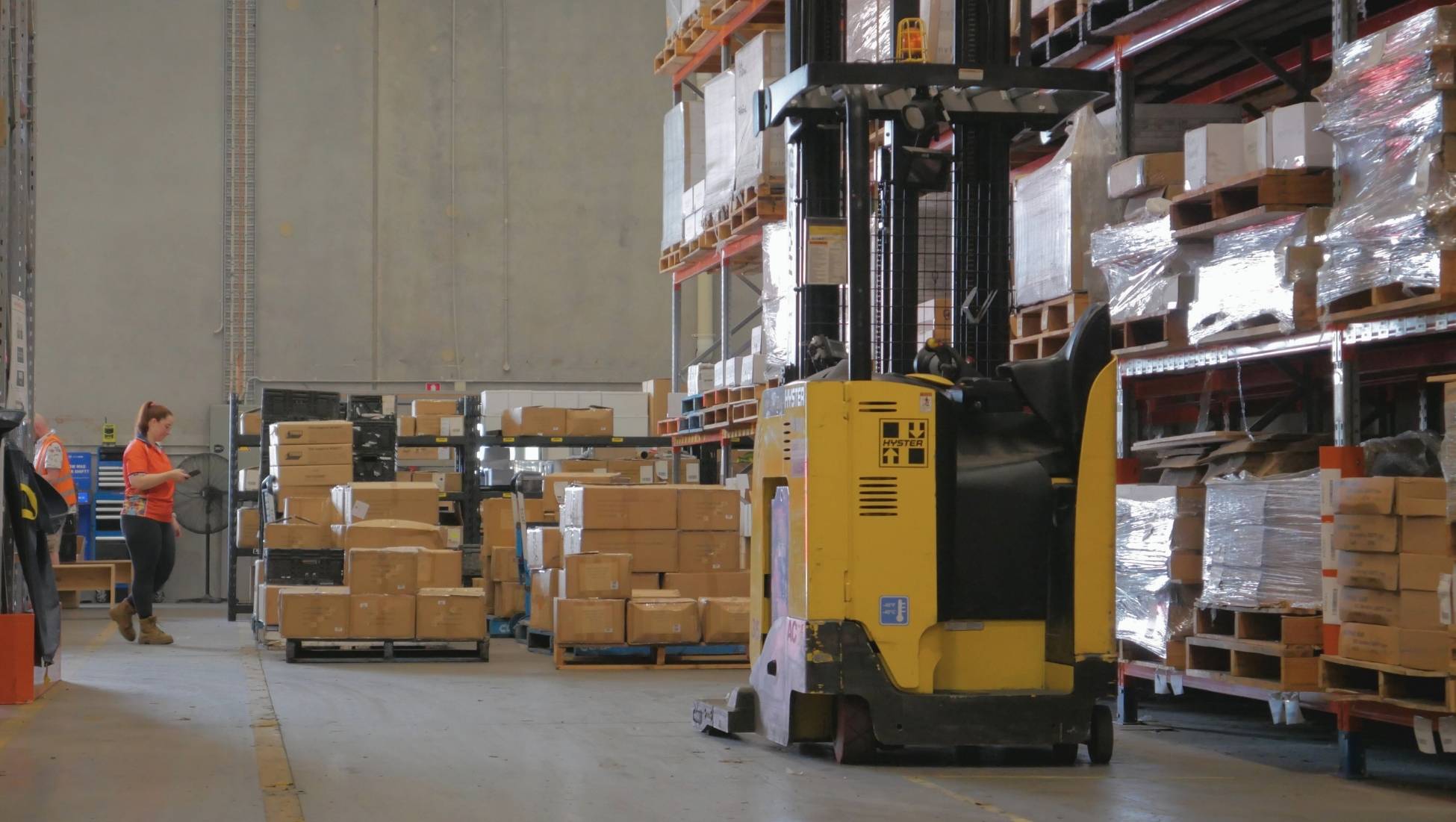



.jpg)


